“We’re entering a new world in which data may be more important than software.”- Tim O’Reilly, Founder, O’Reilly Media
Over the past few years, the preservation of data has become pivotal, both personal and business. New malware is being detected every day such as KeRanger that hijack and delete your data. However, the leading cause of data loss is human error; we accidentally delete documents from our Mac without realizing. Every one of us must have come across the sad feeling of losing data due to negligence. If you have, check if the Trash is full. If you are maintaining a Time Machine backup, then you can recover the data using the backup. If not, then you can rely on a data recovery software.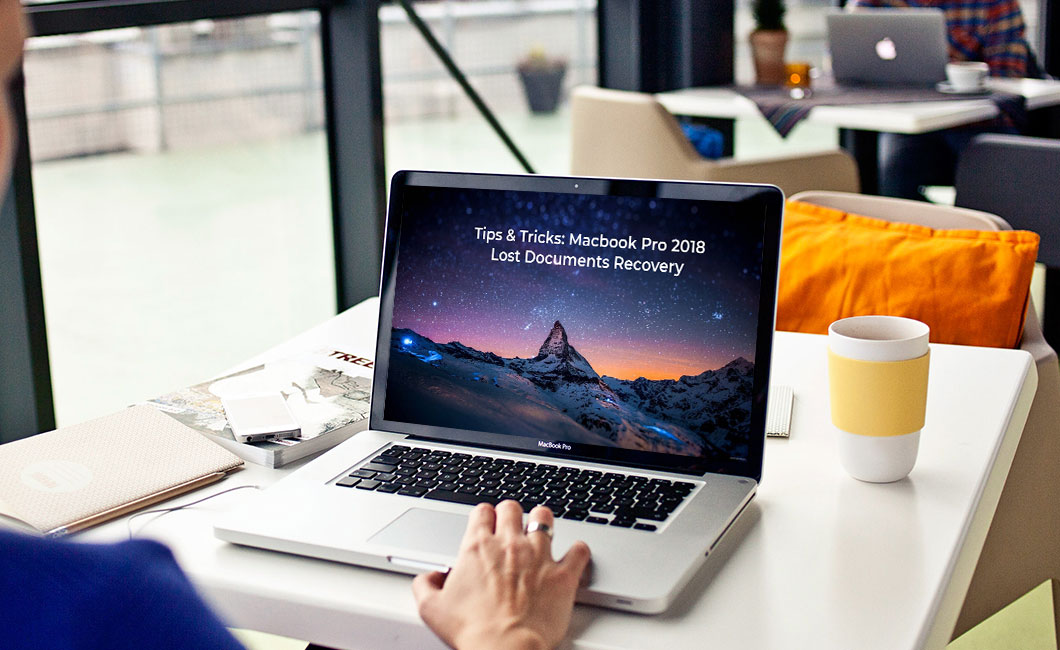
Retrieve your Lost Documents from the Trash
Whenever you delete a file, it goes to the Trash. Therefore, it is the first place you should look for your deleted document. Follow the steps mentioned below to retrieve documents from the Trash:
- Open the Trash: This is the first place you should check whenever a document goes missing from the Mac. You can open the Trash by clicking on the Desktop icon.
- Search for the Document: Several options within the Mac Trash make it easy to search for the document you require. If you have recently deleted the file, you can click on the SEARCH FOR option and select Today or Past Week.
- Restore the Document: If you located the document, Right-click on the file and then click ‘Put Back.’ If the option does not appear, it means that the original location of the file is no more available. In such a case, drag the file from Trash and place it on the Desktop.
Restore Lost Documents from the Time Machine Backup
 Time Machine is the default backup application that comes integrated with the Mac operating system. It allows you to take regular redundant backup of the data on the Mac. If you are maintaining a Time Machine backup, you can use it to recover the lost documents. Follow the steps mentioned below to retrieve your lost documents using the Time Machine backup:
Time Machine is the default backup application that comes integrated with the Mac operating system. It allows you to take regular redundant backup of the data on the Mac. If you are maintaining a Time Machine backup, you can use it to recover the lost documents. Follow the steps mentioned below to retrieve your lost documents using the Time Machine backup:
- Open the document folder.
- Click Time Machine on the Dock or use the Time Machine menu to enter Time Machine.
- Using the timeline at the edge of the screen navigate and locate the file at a specific time and date when it was present.
- Use the arrows beside the Time Machine window to jump to the time and date when the file was not deleted.
- Select the documents in the Time Machine and press Space Bar to preview the files. Ensure that the selected file is the correct file.
- Click on the Restore button to restore the documents from the Time Machine.
Recover the Lost Documents using a Data Recovery Software
Stellar Phoenix Mac Data Recovery Professional is a user-friendly data recovery software with an appealing graphical user interface. The software recovers data from deleted, formatted, and corrupt partitions. It is compatible with macOS High Sierra and runs smoothly on 32 and 64-bit architecture. The software is capable of recovering your deleted Time Machine backup. With the help of Stellar Phoenix Mac Data Recovery, you can retrieve deleted documents even from the encrypted hard drive. In case the hard drive is severely corrupt, you can use the software to create a disk image of the drive and perform recovery. Follow the steps shown below to recover permanently deleted documents from your Mac hard drive:
- Download, Install, and Run Stellar Phoenix Mac Data Recovery Professional.
- Select a particular file type or choose to recover everything and click Next.
- Select the Macintosh HD or the location of the recovery drive and click Scan.
Note: At the bottom-left corner, there is a feature called Deep Scan; it allows you to conduct a thorough scan of the drive for a severely corrupt hard drive or SSD. Enabling this feature will slow the recovery process, but Deep Scan is very useful and increases the probability of file recovery.
- After the scan, select the documents and click Recover.
- Choose the location to save the files and click Save.
Conclusion
Accidental deletion is the leading cause of data loss from Macs. Therefore, keeping an up-to-date backup can go a long way in retrieving your lost data. From the three data retrieval methods mentioned in the blog, the first two — Trash and Time Machine backup — are most straightforward to implement. However, if you are not maintaining a Time machine backup, then, you can rely on a mac data recovery software to retrieve your data.
Over the past few years, the preservation of data has become pivotal, both personal and business, especially for those who had not downloaded security software on their Macs. New malware is being detected every day such as KeRanger that hijack and delete your data.